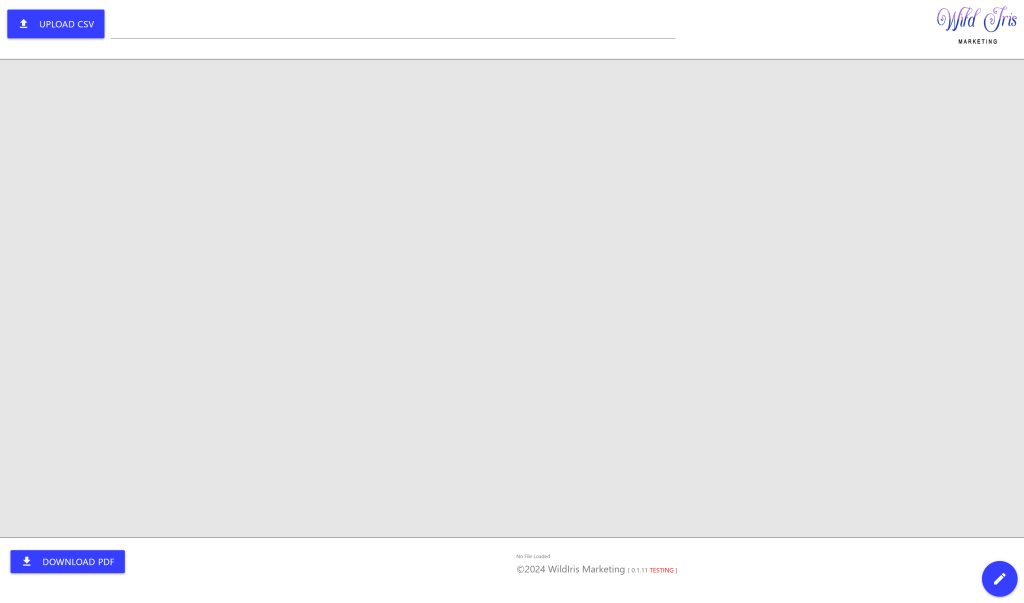Introduction to the Wild Iris SEO Tool
Overview
The Wild Iris SEO Tool is a versatile, web-based application designed to help SEO professionals and content strategists visualize keyword opportunities at a glance. By transforming complex keyword data into an interactive 2D scatterplot, the tool simplifies the process of identifying keywords with the most significant potential for growth and visibility. This dot plot structure lets users quickly spot low-difficulty, high-volume keywords—the “low-hanging fruit” of SEO—by focusing on essential metrics like search volume and keyword difficulty.
With features for data import, filtering, and export, the Wild Iris tool provides a streamlined approach to keyword analysis that saves time and enhances decision-making. Its ability to display keywords graphically is especially helpful for identifying priority targets, which can otherwise be buried in rows of spreadsheet data.
Key Features
-
CSV-Based Data Import: Wild Iris SEO Tool accepts CSV data exports from popular SEO tools, such as SEMrush and Ahrefs, using just three columns: Keyword, Search Volume, and Keyword Difficulty. This ensures compatibility with most SEO workflows.
-
Dot Plot Visualization: Keywords are plotted in a scatterplot view, with search volume on a logarithmic X-axis and keyword difficulty on a linear Y-axis. This layout makes it easy to visualize opportunities based on the balance of volume and competition.
-
Multiple Interaction Modes:
-
Filter Mode: Quickly refine keyword lists by excluding irrelevant or low-value keywords, such as misspellings, competitor names, or unrelated topics.
-
Table View: View keywords in a sortable table format for easy filtering, selection, and detailed review.
-
Plot View: Observe keywords on a 2D chart for a visual analysis of keyword potential.
-
-
Data Export Options: Download filtered keyword lists or a high-quality PDF of the dot plot for reporting, presentations, or further analysis.
Prerequisites
To access the Wild Iris SEO tool, users must have a Google Account. This authentication requirement helps secure the tool and ensures smooth, spam-free usage. While additional login options may be available in the future, Google authentication provides a straightforward and secure way to get started.
Getting Started with the Wild Iris SEO Tool
Account Setup
To begin using the Wild Iris SEO Tool, you’ll need a Google Account for authentication. This login requirement streamlines the setup process by using a secure, familiar platform and prevents unauthorized access or spam. While the Wild Iris SEO Tool may support additional login options (such as Apple or GitHub accounts) in the future, a Google Account is currently the only supported option.
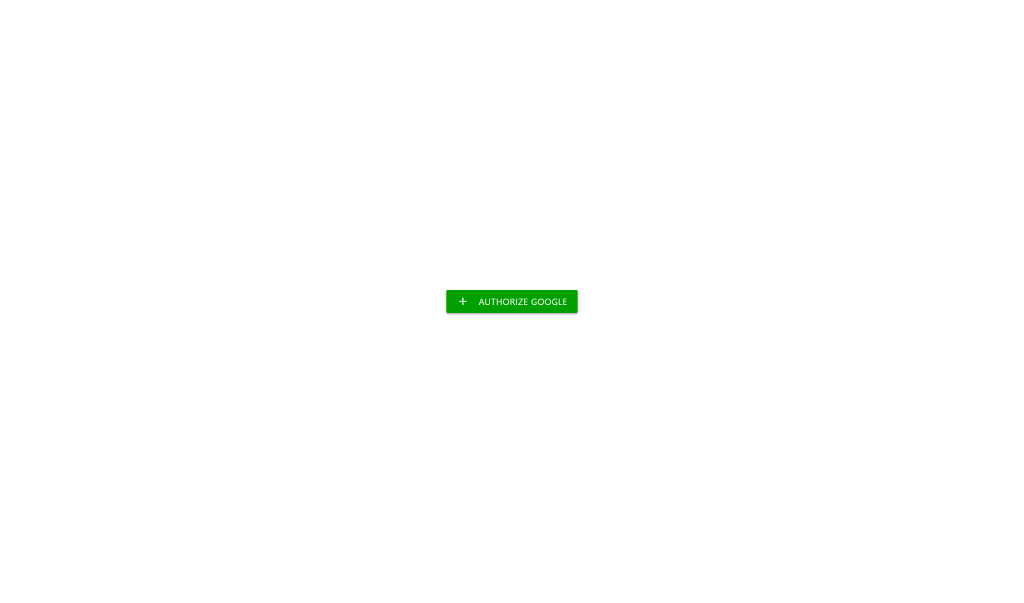
Steps to Log In:
-
Visit the Wild Iris SEO Tool’s login page: Go to https://wildirisseotool.com.
-
Select “Login with Google Account”: Click the button to proceed with Google’s OAuth authentication.
-
Grant Access: You’ll be prompted to confirm access permissions for your Google profile. The Wild Iris SEO Tool only requires basic access to identify your account and does not store sensitive information beyond your email.
-
Complete Login: After granting permissions, you’ll be logged in, and the tool will remember your session for future access. If you don’t use the service for an extended period, you may need to log in again.
Uploading Data
The Wild Iris SEO Tool is designed for quick and efficient keyword data uploads. It requires a simple CSV format, allowing users to import keyword data from popular SEO tools like SEMrush or Ahrefs with minimal configuration.
CSV File Requirements
To ensure a smooth upload, your CSV file must contain the following columns:
-
Keyword: A column with individual keywords or phrases.
-
Search Volume: A metric indicating the average monthly search volume (any unit is accepted).
-
Keyword Difficulty: A numerical value representing the competitiveness of each keyword, typically on a 0-100 scale.
Column order does not matter, but each column must have a header named as above. Incorrect or missing headers will prevent the tool from properly parsing the data.
Sample Data
If you don’t have a prepared CSV, you can utilize a sample data file for testing. Visit https://wildirisseotool.com/?test=CSV_00 to get started with example data about a local Colorado historic museum that will automatically load keywords into the Wild Iris SEO Tool for exploration.
Uploading Your CSV
-
Click the “Upload CSV” button: Located in the top left of the interface, this button opens a file selection dialog.
-
Select Your File: Choose your CSV file and upload it. The filename of the current file in use will display next to the Upload button.
-
View and Verify Data: If the file is correctly formatted, a dot plot visualization will appear. If there is an issue with the file, double-check that your CSV includes the required columns with correct headers and values. Extra columns are permitted, but ignored at this time.
Note on Data Privacy
The Wild Iris SEO Tool performs all analysis in-browser, meaning your data is not stored on any server. This ensures maximum data privacy for your uploaded keywords and metrics. Each session operates independently, so you can open multiple tabs or browsers to compare different datasets simultaneously.
This simple setup process allows you to quickly get started and focus on analyzing keyword opportunities without lengthy data preparations or security concerns.
Keyword Dot Plot Visualization
The Wild Iris SEO Tool’s primary feature is its dot plot visualization, which allows users to see keyword opportunities based on search volume and difficulty. This intuitive, 2D scatterplot format makes it easy to prioritize keywords at a glance, identifying which terms may yield high returns with minimal competition.
Chart Overview
-
Axes:
-
X-Axis: Represents the keyword search volume. The axis is scaled logarithmically to handle a wide range of volumes, ensuring that both high and low search volumes are visually distinct. This makes it easier to distinguish between keywords that have low traffic versus those with substantial search interest.
-
Y-Axis: Represents keyword difficulty, scaled linearly from the minimum to the maximum difficulty value in the dataset (often the whole 0–100 range but not always). This setup allows you to assess how challenging it may be to rank for each keyword, with higher difficulty terms appearing toward the top.
-
-
Color Coding and Labels:
-
The scatterplot uses color coding to highlight keyword potential zones. For example, the right half (higher search volume) below the 50% difficulty threshold is shaded green to indicate keywords with relatively low difficulty and high potential benefit. The lower left quadrant is still low difficulty, but lower volume. This region can still be very attractive for highly specific intent-oriented keywords that have low traffic but high conversion potential.
-
Text labels are shown on each dot, displaying the associated keyword. If the graph is dense with data points, some labels may be hidden to avoid crowding, but hovering over any dot will reveal the full keyword details. Dots that represent multiple keyword phrases will attempt to display all the keywords if possible.
-
Interactivity
The Wild Iris SEO Tool’s dot plot is designed for easy interaction, enabling a seamless experience when exploring keyword data.
-
Zoom and Pan:
-
Zooming: You can zoom in and out of the scatterplot using a mouse wheel or trackpad. Zooming in allows you to examine specific keyword points in greater detail.
-
Panning: When zoomed in, click and drag to pan around the chart to view different sections.
-
-
Hover and Click Information:
-
Keyword Details: Hover over any dot to view a tooltip displaying the keyword, its search volume, and difficulty level, even if the text label is hidden.
-
Overlapping Keywords: If multiple keywords have identical difficulty and volume, they will appear as a single dot. Hovering over this dot reveals a tooltip listing all overlapping keywords and their shared metrics.
-
Font and Label Adjustments
The Wild Iris SEO Tool offers options to modify font sizes on the scatterplot, allowing for a more tailored view of the data.
-
Font Size Controls: Use the + and – keys on your keyboard to adjust the font size of the labels displayed in the chart. This feature is particularly useful in charts with high data density, helping to reduce label crowding and improve readability.
Chart Scaling and Gridlines
-
X-Axis Scaling (Logarithmic): The search volume axis uses logarithmic scaling, providing a balanced view of low and high volumes by reducing the impact of outliers with extremely high traffic.
-
Y-Axis Scaling (Linear): The keyword difficulty axis is scaled linearly. By default, it covers a range slightly broader than the data’s minimum and maximum difficulty values, often around 10% beyond these limits. This dynamic range enhances the spread of data points, making them easier to analyze visually.
-
Gridlines:
-
Y-Axis Gridlines: Displayed at intervals of 10, aiding in the quick assessment of keyword difficulty values.
-
X-Axis Gridlines: Aligned logarithmically, labeled in intervals such as 100, 200, 500, 1,000, etc., to maintain clarity across the wide range of volume values.
-
Known Limitations
-
Edge Clipping: Keywords with the maximum volume in the range may be clipped against the right edge of the plot. However, pointing the cursor at any clipped keyword will display a popup with the full text, volume, and difficulty information, ensuring the data remains accessible.
The dot plot visualization provides an at-a-glance view of keyword opportunities, offering an intuitive and interactive method for exploring search volume and difficulty metrics to guide your SEO strategy.
Modes and Views
The Wild Iris SEO Tool offers three primary views—Filter Mode, Table View, and Chart/Plot View—each tailored for specific tasks within the keyword analysis workflow. By moving between these modes, users can filter, refine, and visualize their keyword data efficiently to prioritize high-value keywords.
Filter Mode
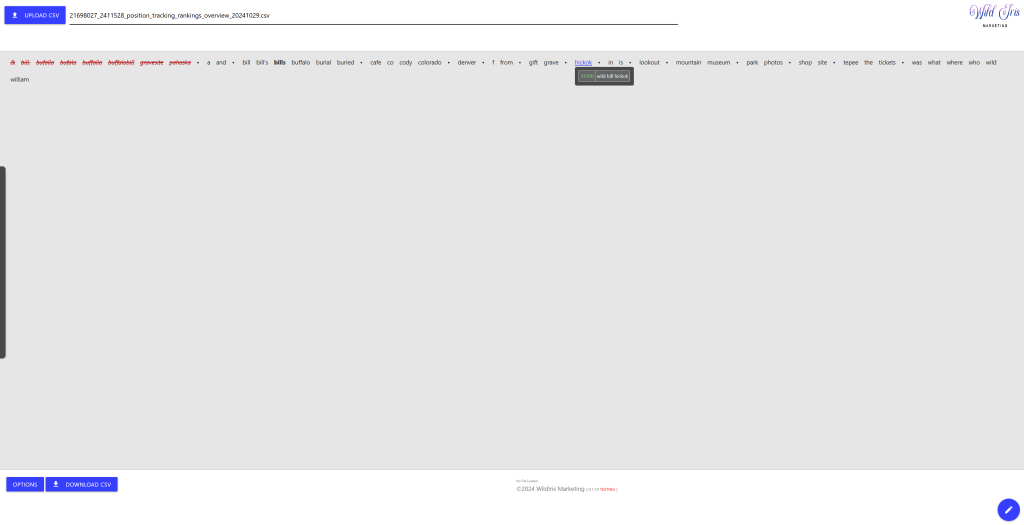
Filter Mode in the Wild Iris SEO Tool is designed for quick culling of irrelevant or low-value keywords. This mode helps users exclude keywords that may not align with their SEO goals, such as competitor names, common misspellings, or unrelated terms.
-
Keyword Culling:
-
Upon entering Filter Mode, the tool generates a list of individual words from all keywords in the dataset. This process is known as “exploding” the keywords and creates a unified list of component words, such as “big,” “heavy,” and “book” from keywords like “big book” and “heavy book.”
-
The tool automatically flags non-English-dictionary words in red and presents them at the start of the list. Users can easily mark these words for exclusion to remove entire keyword phrases containing them.
-
-
Interactive Filtering:
-
Click to Exclude: Users can exclude specific words from the dataset by clicking on them. Excluding a word in Filter Mode automatically removes all keyword phrases that contain that word, regardless of its position within the phrase.
-
Hover Information: Hovering over a word displays a pop-up with sample keywords that contain the word and their respective search volumes, making it easy to decide if the word should be excluded.
-
Plural Identification: The tool highlights plural forms of keywords, which are often candidates for exclusion if they are redundant or irrelevant, to reduce chart clutter. Be aware that removing a plural form does not (yet) combine its Search Volume into the remaining singular form, so the singular form may not be representative of the total available volume due to semantic search recognizing both as equivalent.
-
-
Export and Options:
-
Export Filtered Data: After culling irrelevant keywords, users can export the refined dataset as a CSV file for further utilization in other analytic tools..
-
Options Panel: Users can access an options panel to view a consolidated list of all excluded words. This list can be copied for reference or further editing.
-
Filter Mode streamlines keyword exclusion by eliminating the need for manual data manipulation, making it easy to reduce a dataset to relevant, targeted keywords.
Table View
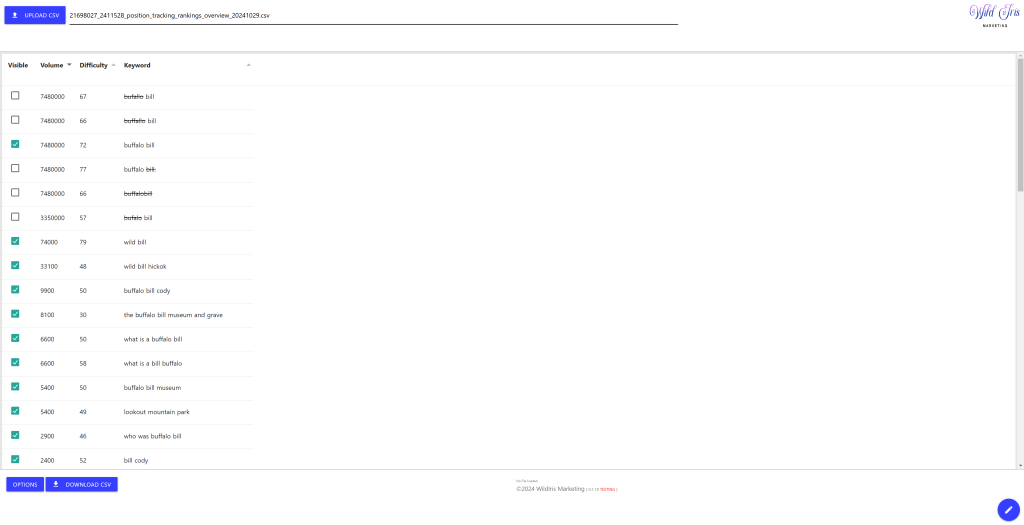
Table View provides a spreadsheet-like display of keyword data, offering an organized view of each keyword’s volume and difficulty metrics. This mode is ideal for reviewing and sorting keywords or making final adjustments before moving to the chart view.
-
Spreadsheet Interface:
-
Keywords are displayed in rows with sortable columns for Keyword, Search Volume, and Keyword Difficulty, allowing users to sort keywords by any metric.
-
Users can also check or uncheck rows to exclude or include specific keywords, refining the list based on direct review.
-
-
Pop-ups and Filtering:
-
Hovering over a keyword component word in Table View reveals a pop-up with additional details, such as other high-volume keywords containing the selected word. This feature helps users assess the context of specific words before deciding to keep or exclude them.
-
-
Controls and Export:
-
Table View offers the same options for downloading filtered data as in Filter Mode, allowing users to export a final keyword list after making adjustments in the table layout.
-
Table View provides a structured approach to examining keywords individually, giving users flexibility to refine the dataset through sorting and direct review.
Chart/Plot View

Chart/Plot View is the final visualization mode in the Wild Iris SEO Tool, where keywords are plotted on a 2D scatterplot. This mode is designed for high-level analysis, allowing users to visually identify keyword opportunities based on search volume and difficulty.
-
Dot Plot Display:
-
Keywords appear as individual dots on a scatterplot with search volume on the logarithmic X-axis and keyword difficulty on the linear Y-axis.
-
Users can easily see which keywords fall within specific difficulty and volume ranges, aiding in the identification of low-difficulty, high-potential keywords.
-
-
Navigation and Zooming:
-
Users can pan and zoom within the scatterplot to focus on specific keyword clusters or individual points. This feature is especially useful when working with dense datasets, where many keywords may be close together.
-
-
PDF Export:
-
Chart/Plot View offers a high-quality PDF export option. This export captures the current state of the dot plot, including any font size adjustments, and is ideal for printing or sharing as part of SEO reports.
-
-
Switching Modes:
-
Users can toggle between Filter Mode, Table View, and Chart/Plot View using the navigation button labeled “Pencil” in the lower right corner of the screen. This button displays icons for each mode—circles for Chart/Plot, a grid for Table View, and lines for Filter Mode.
-
Chart/Plot View brings together the refined keyword list, presenting it as a visual map of SEO potential, allowing users to make informed, data-driven decisions on keyword priorities.
Together, these three modes provide a comprehensive workflow, from data filtering and review to visual analysis.
Exporting Data
The Wild Iris SEO Tool provides multiple data export options, allowing users to save and share their refined keyword data for reporting, presentations, and further analysis. Both CSV and PDF export formats are supported, ensuring compatibility with other tools and ease of use in different contexts.
CSV Export
After refining your keyword dataset through filtering and table adjustments, you can export the cleaned data as a CSV file. This export is particularly useful for users who want to continue analyzing or working with the data in spreadsheet software like Excel or Google Sheets, or for integrating the data into other SEO tools.
-
Export Filtered Data:
-
In Filter Mode or Table View, click the “Export CSV” button in the lower left corner of the interface.
-
This CSV file will contain only the keywords that remain after any exclusions made in Filter Mode or Table View, meaning all irrelevant or filtered-out keywords will be omitted.
-
-
CSV File Structure:
-
The exported file includes the standard columns—Keyword, Search Volume, and Keyword Difficulty—ensuring compatibility with most spreadsheet and SEO analysis tools.
-
Users can then sort, categorize, or integrate this data as needed for further insights or SEO planning.
-
CSV export allows for a high degree of flexibility, making it easy to adapt the refined keyword list for different uses across platforms and tools.
PDF Export
The Wild Iris SEO Tool also provides an option to export the keyword dot plot as a print-ready PDF, capturing the current state of the scatterplot for reporting or sharing purposes. This feature is particularly valuable when presenting SEO strategies to clients or stakeholders, as it provides a clear visual representation of keyword potential.
-
Exporting the Chart as PDF:
-
In Chart/Plot View, click the “Export PDF” button located in the lower left corner of the screen.
-
The PDF export includes the entire visible chart, with any adjustments to font size preserved, ensuring that the exported file accurately represents the on-screen data.
-
-
PDF Quality and Format:
-
The PDF is generated with large paper-size dimensions, making it suitable for printing on large formats like A3 or tabloid-size paper. This ensures that the dot plot is easily readable and can be presented in meetings or strategy sessions without loss of clarity.
-
Users can adjust font sizes within the chart before exporting, which is particularly helpful when working with dense data points that may overlap.
-
Understanding SEO Metrics
To effectively use the Wild Iris SEO Tool, it’s essential to understand key metrics that influence keyword performance and SEO potential. The tool focuses on two primary metrics: Search Volume and Keyword Difficulty. Knowing what these metrics represent and how they’re calculated can significantly improve your ability to identify valuable keywords for SEO strategies. Obviously they are NOT the only important metrics by far, but they are a very useful early step in plotting a strategy direction for Search Engine Optimization. Many times we’ve seen client websites failing to express their offerings and value propositions in terms that adequately match what their customers are searching for, and simply uncovering the high-value concepts to mention is enough to start them ranking.
Keyword Search Volume
Search Volume refers to the estimated number of searches for a particular keyword within a given timeframe, in a geographical region, typically measured monthly. This metric provides insight into the popularity and demand for specific search terms, which helps in understanding the potential traffic a keyword might drive to your website.
-
Interpreting Search Volume: High search volume indicates that a keyword is popular and could drive more traffic, but it’s often accompanied by higher competition. Conversely, low-volume keywords may have less competition, making them easier to rank for but potentially driving less traffic.High volume, low difficulty terms with good search intent are the sparkly unicorn of SEO.
-
Sources and Calculations: SEO platforms like SEMrush, Ahrefs, and Google Keyword Planner each offer their own methodologies for calculating search volume, often based on historical data from Google Search and other sources. Although estimates may vary slightly between tools, they provide a valuable approximation of search interest over time.
-
Limitations: Search volume data is not always fully accurate, especially for highly seasonal or trending keywords. It’s important to consider context and use search volume as a guide rather than an exact metric when planning your SEO strategy.
Keyword Difficulty
Keyword Difficulty is a metric that assesses how challenging it would be to rank for a given keyword on search engine results pages (SERPs). Typically measured on a scale of 0 to 100, keyword difficulty provides an estimate of competition level, with higher values indicating more competitive terms.
-
Scale and Interpretation:
-
0–20 (Low Difficulty): Keywords in this range are relatively easy to rank for, usually because they have low competition or are highly specific. If appropriate to the target audience, these are often a good starting point for new websites or those with lower domain authority.
-
21–40 (Moderate Difficulty): These keywords require better-optimized content and some SEO effort but remain within reach for most websites.
-
41–60 (High Difficulty): Ranking for these keywords requires strong content and potentially some domain authority and backlinks to be competitive.
-
61–80 (Very High Difficulty): Keywords in this range are highly competitive, typically targeted by established sites with significant SEO resources.
-
81–100 (Extremely High Difficulty): The most competitive keywords, often dominated by major brands or authoritative sites with extensive SEO investment.
-
-
Factors Affecting Keyword Difficulty:
-
Competitor Analysis: Difficulty considers the number of existing web pages targeting the keyword, as well as their quality, relevance, and SEO optimization.
-
Domain Authority: Search engines tend to favor sites with high domain authority, which is earned through factors like content quality, link profiles, and historical site performance.
-
Backlinks: Strong backlinks from reputable sites contribute significantly to a particular page’s ability to rank. Keywords with a high difficulty score often have many top-ranking pages with robust backlink profiles.
-
-
Limitations: Keyword difficulty scores vary slightly across platforms due to different calculation algorithms. For example, Ahrefs, SEMrush, and Moz each use proprietary methods to evaluate difficulty. It’s important to view this metric as an indicator rather than an absolute value and to cross-check with competitive analysis for the most accurate assessment.
How These Metrics Work Together
-
Volume and Difficulty Balance: High-volume, low-difficulty keywords are often considered the most valuable for SEO because they present opportunities for traffic with minimal competition. However, these keywords are rare, and it’s often necessary to find a balance. For example, keywords with moderate volume and low difficulty can provide achievable, consistent traffic, while higher-difficulty terms may require a longer-term strategy with strong content and link-building.
-
Strategic Use: The combination of these metrics helps in categorizing keywords into priority levels, allowing users to focus on keywords with realistic ranking potential. High-difficulty, high-volume keywords may be a long-term target for established sites, while low-difficulty keywords can yield quicker wins for newer or smaller websites.
FAQs and Troubleshooting
This section addresses common questions and troubleshooting tips to help users navigate and resolve issues with the Wild Iris SEO Tool. From login issues to data upload errors, here are solutions for frequently encountered challenges.
Common Questions
-
Why do I need a Google Account to use the Wild Iris SEO Tool?
-
The Wild Iris SEO Tool requires Google Account authentication to ensure secure access and prevent spam. By using Google’s OAuth for login, the tool simplifies account setup and management. In the future, additional login options like Apple or GitHub may be added, but currently, only Google is supported.
-
-
What data does the Wild Iris SEO Tool collect from my Google Account?
-
The tool only collects minimal information from Google, primarily your email address and profile identity, to verify user accounts. This data is not shared and is used solely for account verification and contact purposes, such as notifying users about tool updates.
-
-
Is my keyword data stored on a server?
-
No. The Wild Iris SEO Tool processes all uploaded data in-browser, meaning your data is never sent to or stored on external servers. Each session is independent, so you can confidently work with sensitive keyword data without risk of exposure.
-
-
What is the recommended format for CSV uploads?
-
Ensure your CSV file has three columns labeled Keyword, Search Volume, and Keyword Difficulty. Column order is flexible, but headers are required. Double-check that these headers are present and that all values are properly formatted for smooth uploading.
-
-
What do I do if I want to reset or re-upload my data?
-
You can upload a new CSV file at any time by clicking the “Upload CSV” button. Uploading a new file replaces the current data with the new dataset, which will immediately appear in the dot plot visualization if formatted correctly.
-
-
What if it’s behaving weird?
-
Because all of the working state is stored in your browser window/tab, there is nothing hiding anywhere else to linger around corrupting your work. Just reload the page (CTRL+R, or CTRL+SHIFT+R) and you’ll have a clean copy of the tool, then re-upload your CSV. Obviously any internal state regarding filtering or exclusion will be lost if you do this.
-
Troubleshooting Tips
-
Login Issues
-
If you are unable to log in, ensure you are signed into a valid Google Account. If the login button does not respond, try refreshing the page, clearing your browser cache, or maybe using an InPrivate/Incognito browser window and logging into your Google account afresh. If you continue to experience issues, check your Google Account settings to ensure that third-party apps are allowed access.
-
-
CSV Upload Errors
-
If your file fails to load, review the CSV format:
-
Confirm that the headers include Keyword, Search Volume, and Keyword Difficulty.
-
Check that all values are present in each column. Empty rows are generally tolerated/ignored, and there is a special filter that ignores anything between rows consisting entirely of minus (“-”) characters, because SEMRush sometimes seems to add an illegal header at the top of exported CSVs.
-
Ensure the file is saved as a standard CSV file without special formatting. Extra columns are generally tolerated and ignored, but might be utilized in the future. When in doubt, try eliminating extra columns. The tool has not been tested with international character sets.
-
-
If the file appears correct and still doesn’t load, try re-saving the CSV from Excel or Google Sheets or similar, and re-uploading it. You can also test the tool using the sample file available at https://wildirisseotool.com/?test=CSV_00 to verify proper functionality.
-
-
Dot Plot Not Displaying Correctly
-
If the dot plot doesn’t display or appears incorrectly, check your browser version. The Wild Iris SEO Tool is optimized for modern browsers like Chrome, Firefox, and Edge. Very outdated browser versions or incompatible browsers could cause visualization issues.
-
Try refreshing the page or zooming out to see if the chart realigns. If the problem persists, clear your browser cache and cookies and reload the tool.
-
-
Data Overcrowding in the Chart
-
If the plot is densely populated and labels are difficult to read, use the + and – keys to adjust the font size for clearer visibility. Additionally, zoom in on specific sections to isolate keywords or hover over any dot to view a tooltip with keyword details. Highly detailed charts may only be usefully viewed in an exported PDF.
-
-
High-Volume Keywords Clipping on the Right Edge
-
In cases where high-volume keywords appear cut off on the right edge, hover over the dot to see the full keyword details in a tooltip. It is a known limitation that high-volume keywords fall at the plot’s right edge.
-
-
PDF Export Issues
-
If the PDF export doesn’t reflect recent chart adjustments, ensure that you’ve applied any font or zoom changes before clicking “Export PDF.” If issues persist, try reloading the page and reapplying your settings, as this can reset the chart’s configuration.
-
-
Mobile device issues
-
The use-case for this tool is primarily larger displays such as desktop/laptop computers. We don’t currently test for or support mobile devices, but might in the future.
-
Additional Resources
In this section, we provide further resources to enhance your use of the Wild Iris SEO Tool, including how to reach support, SEO guides for deeper understanding, and access to a sample dataset for initial exploration.
Other Approaches
This tool was based on a technique we independently thought of (and performed in Excel) and wanted to streamline. After creating it, we stumbled across other guides on doing the same sort of thing (in Excel and also Google Sheets, which we never had good luck with). If you want the greater control of doing the dot plot yourself, here is one of the guides for you that can help accomplish this:
https://medium.com/@george.halikiopoulos/visualize-you-keyword-map-with-ahrefs-and-a-scatterplot-aa3b9e079e1e
Contact Support
For questions or issues that go beyond the FAQs, the Wild Iris SEO Tool support team is here to help. Whether you need assistance with login issues, CSV formatting, or troubleshooting specific errors, reach out through the following support channels:
-
Email Support: seosupport@wildirisseotool.com
Free support responses typically occur within 1-2 business days, but may take longer. If you need more substantial and timely support, reach out to us to discuss an SEO consulting retainer.
Sample Data File
If you are new to the Wild Iris SEO Tool or want to experiment with its features, a sample CSV data file is available. This file includes basic keyword, volume, and difficulty data, allowing you to explore the tool’s features without having to prepare your own dataset.
-
Sample Data Link: Download and load a pre-configured sample CSV file by visiting https://wildirisseotool.com/?test=CSV_00. The sample data will automatically display in the dot plot, enabling you to try out filtering, viewing, and exporting features.
SEO Guides and Additional Learning
Understanding the core SEO metrics used by the Wild Iris SEO Tool can deepen your analysis and improve your keyword strategies. We recommend reviewing the following resources to build a solid foundation in SEO basics and best practices:
-
Keyword Search Volume and Difficulty: For more about keyword metrics, read both SEMrush and ahrefs’s guides on What is Search Volume? and Understanding Keyword Difficulty.
-
Comprehensive SEO Basics: The Beginner’s Guide to SEO by Moz is an excellent resource for understanding SEO principles, including how search engines rank websites, the role of keywords, and essential optimization techniques.
-
Competitor Analysis: Discover how to leverage competitor data in keyword research with Ahrefs’ How To Do an SEO Competitor Analysis, which explains how to identify and target effective keywords by analyzing top-performing competitors.
These resources provide valuable insights into SEO metrics, competitor analysis, and ranking strategies, which can further empower your use of the Wild Iris SEO Tool and enhance your overall SEO strategy.
Feedback and Suggestions
We value user feedback to continually improve the Wild Iris SEO Tool. If you have ideas, requests for new features, or suggestions for improving the tool’s usability, feel free to reach out via the support email.